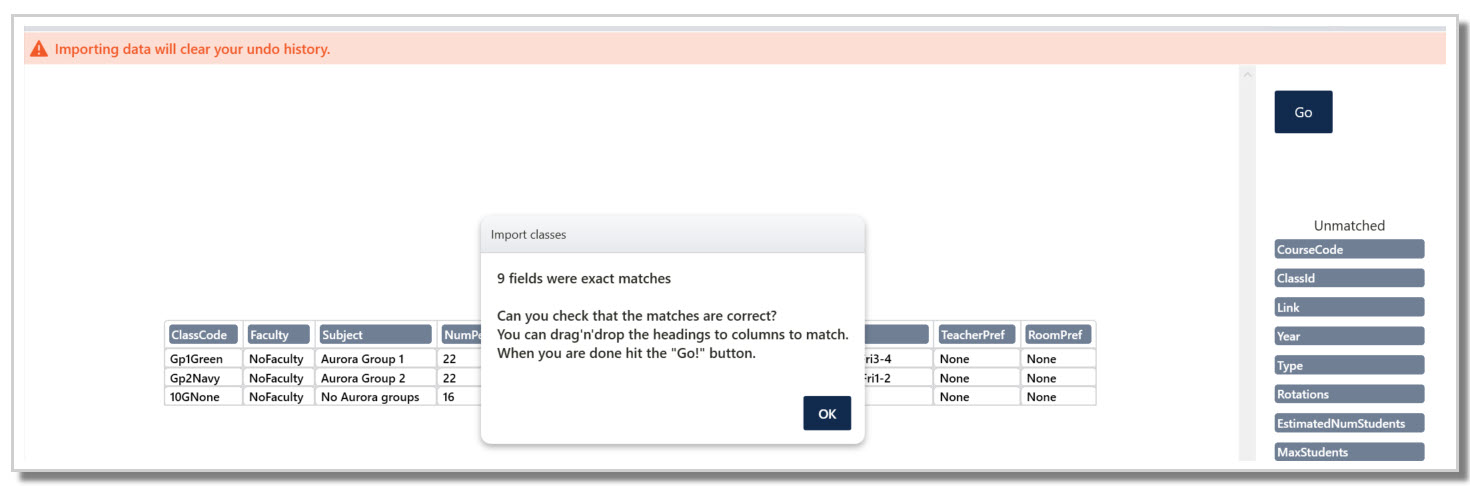TABLE OF CONTENTS
Preamble
Aurora College started as NSW's virtual selective school servicing rural and remote students in Stage 4 and 5. It has grown to encompass a non-selective Stage 6 cohort.
The aim is to allow students to enjoy a depth of study that was not previously available to them.
Lessons are delivered online synchronously to students in their school, by teachers in similar settings.
Aurora College Class Data Template
Each year Aurora College supply a template of the assignment of groups and classes to periods on their timetable.
This should be checked each year for minor changes.
Once all students applying to enrol in the Aurora College classes are accepted and allotted in to actual classes a final template will be supplied to the Home Schools.
Here is part of the 2026 Aurora College template.
It is important to note that for a student enrolling in Aurora, in Year 7, 8, 9 or 10, a total of twenty-two (22) periods will need to be assigned to this, regardless of whether a student is in Group1Green or Group2Navy.
This is made of eight (8) periods for English, eight (8) periods for Mathematics and six (6) periods for Science.
If a student is enrolling in Aurora for a subject in Year 11 or 12, a total of eight (8) periods are required per subject. For these, generally they are four (4) periods online and four (4) periods offline.
Importing the classes
The 10G year level is special in nature, as it is the one to which all Home School classes in years 7 - 10 will be linked to, so construction of your Master grid can occur in an accurate fashion. Hence, it is vital that the import of classes in this year level occurs. It can also be done by manually entering the data to create it.
If you have a csv file that has the class data for the 10G Aurora year level, you can import this. You should ensure that the information in the csv file matches your school structure, in regards to either a 6 period day or 5 period day.
To Import this, be sure to go to the Class data (F6) page for the year you are importing. In this case, 10G.
If this is your first time using Aurora, then the 10G year level should be blank, like this.
To import the 10G year level class data from a csv file, go to File > Import data > Class Data.
As your import file should be configured correctly, select Yes on the dialogue box that pops up, and then navigate to where you have the csv file stored. Select the file, and click Open.
Depending on your csv file, you should get a screen that looks like this, where E10 has tried to match the fields in your import file to those that exist in the etz file.
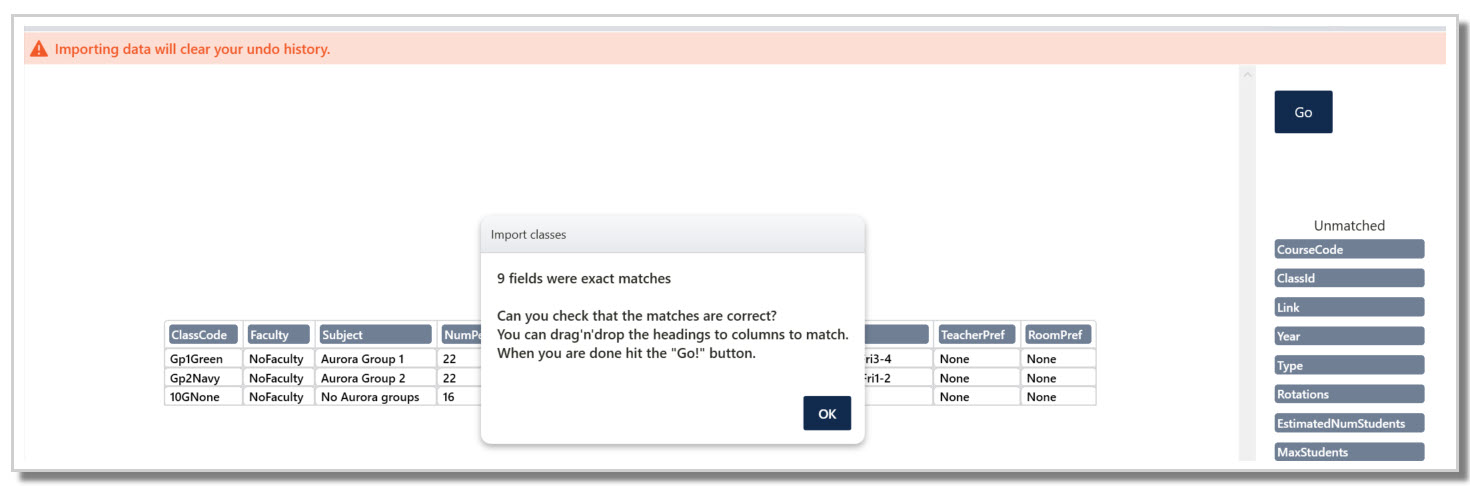
Here, click OK, then click Go.
You can then select Clear and Overwrite on the next pop up dialogue box.
One final pop up dialogue box will appear, informing you that the classes have been imported. Click OK.
This will take you back to the Class data (F6) screen, with the imported courses populated in it. Note that the import performed here has been for a Home School that has a 6 period day structure.
If you have a 5 period day in your Home School grid structure, then the only differences occur for the 10GNone class. These differences are:
- #Per is 6.
- Periods are Mon5,Wed5,Fri5.
Updating the course colours
For consistency of files and ease of assistance when dealing with the Tes Timetable (Edval) support team, we suggest using particular colours for these classes.
To set these colours, double click on the course code for 10Gp1Green. This will bring up the colour picker window.
Select Colour canvas, and enter either RGB values of 108, 255, 182, or the code #6CFFB6. Updating one will update the other.
The values to update the colours of the other classes are:
- 10GP2Navy use the RGB values of 0, 99, 194 or code #00639A.
- 10GNone use the RGB values of 192, 192, 192 or code #C0C0C0.
The 10G Class data screen should now look like this.
As the periods for the Year 10G classes have been hard coded to the periods when they need to occur, they will already be placed in the appropriate locations on the timetable. This can be seen in either the Year Timetable (F7) screen, or on the Mastergrid (F11).
Importing 10A and 12A
The importing of csv files for the other year levels can now be performed in the same manner.
Note that the colours for all the courses in these year levels may need to be defined also. They can be defined to match your Home School subjects as per the colour in their respective KLA's.
You are now ready to add the
Class data in the Home School year levels for students who may be enrolled in Aurora College classes.